Overview
The Kafka Access page provides a centralized interface to:- Create and manage Kafka users with authentication credentials
- Configure IP safe listing for enhanced security
- Define granular ACLs for topic and consumer group access
- View proxy endpoints for connecting to your Kafka service
- Search and filter users by username or IP address
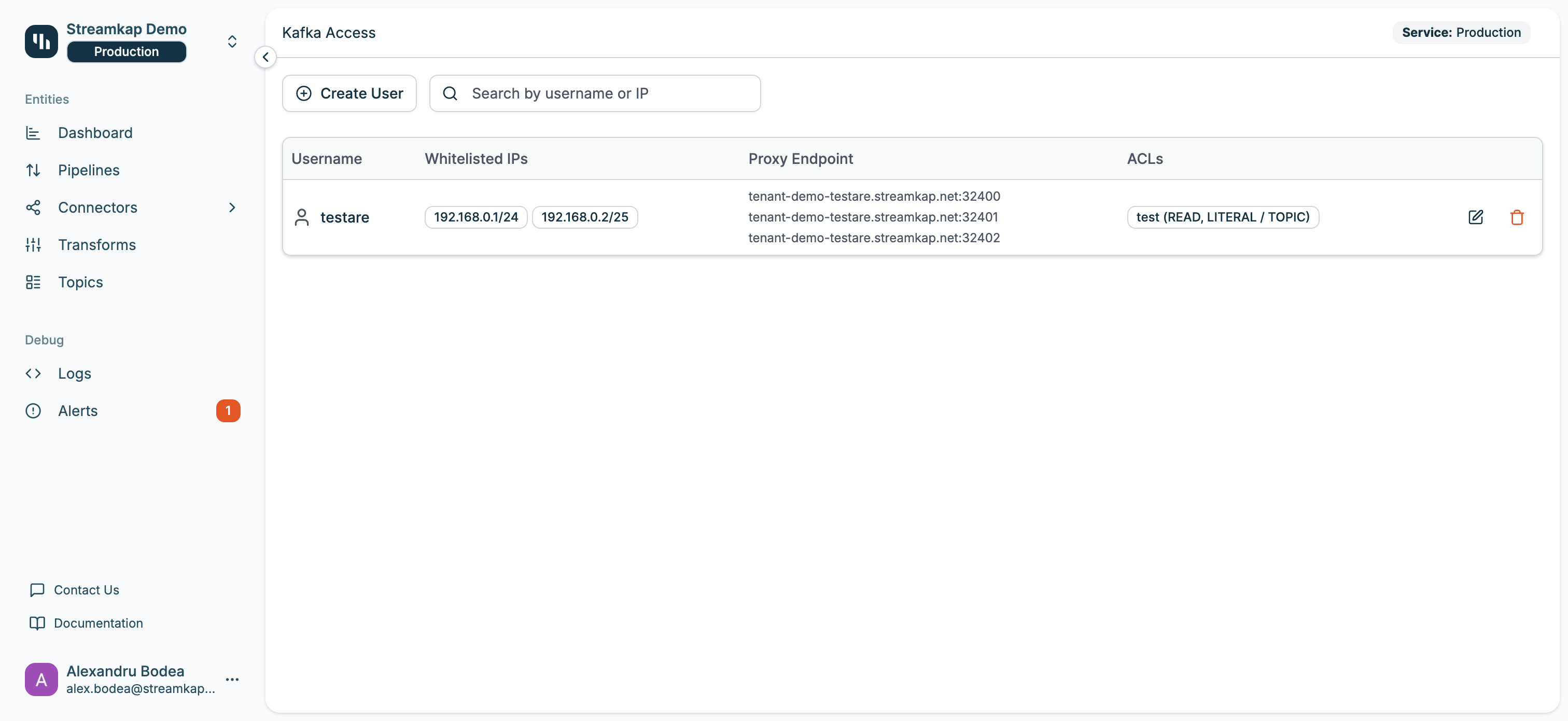
Table Columns
The Kafka Access table displays the following information:- Username: The Kafka username (lowercase only)
- Safe listed IPs: CIDR-notated IP addresses allowed to connect
- Proxy Endpoint: The Kafka proxy connection endpoints (host:port)
- ACLs: Summary of configured Access Control Lists showing resource name, operation, pattern type, and resource type
Quick Actions
Each user row includes action buttons on the right:- Edit (pencil icon): Modify user settings, password, IPs, and ACLs
- Delete (trash icon): Remove the Kafka user
Creating a Kafka User
To create a new Kafka user:1
Click Create User
Click the Create User button at the top of the page.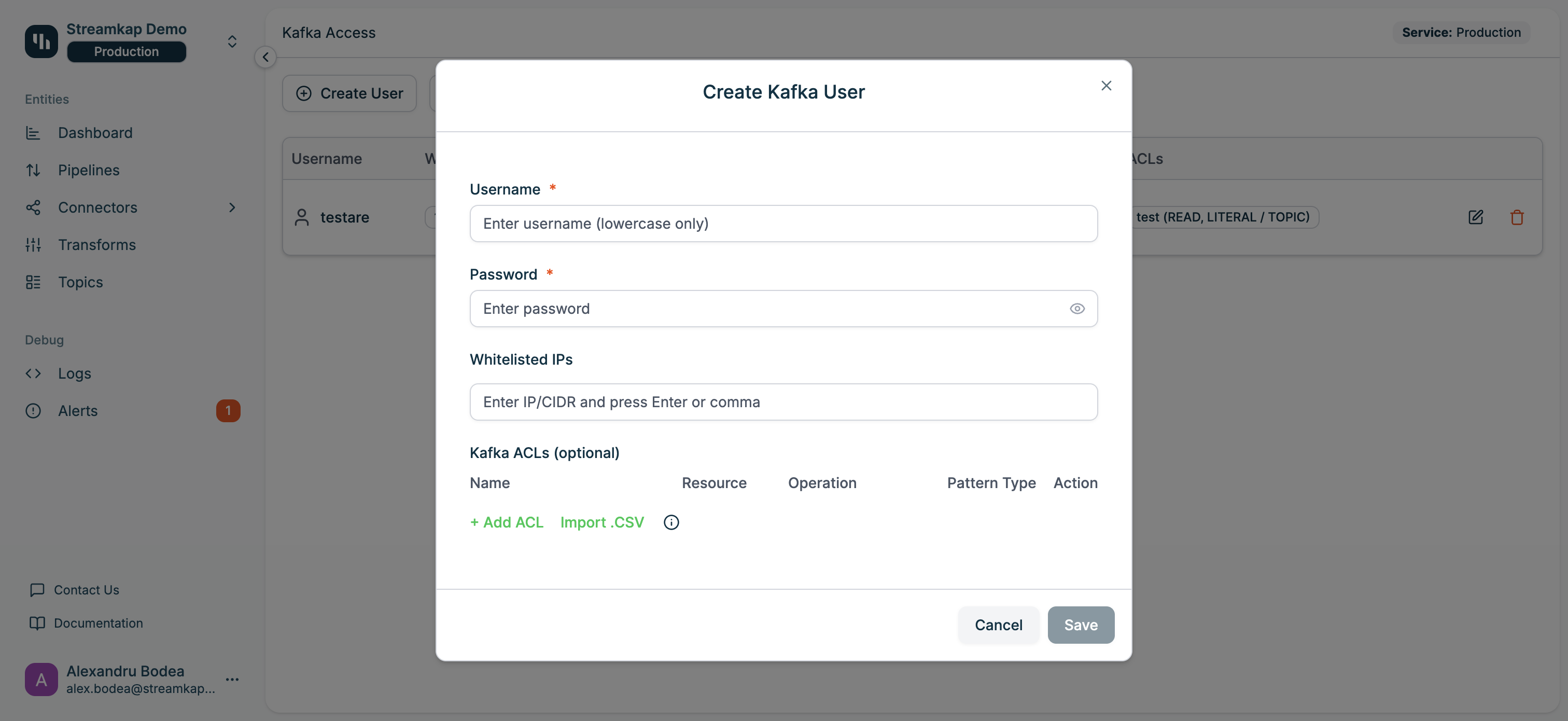
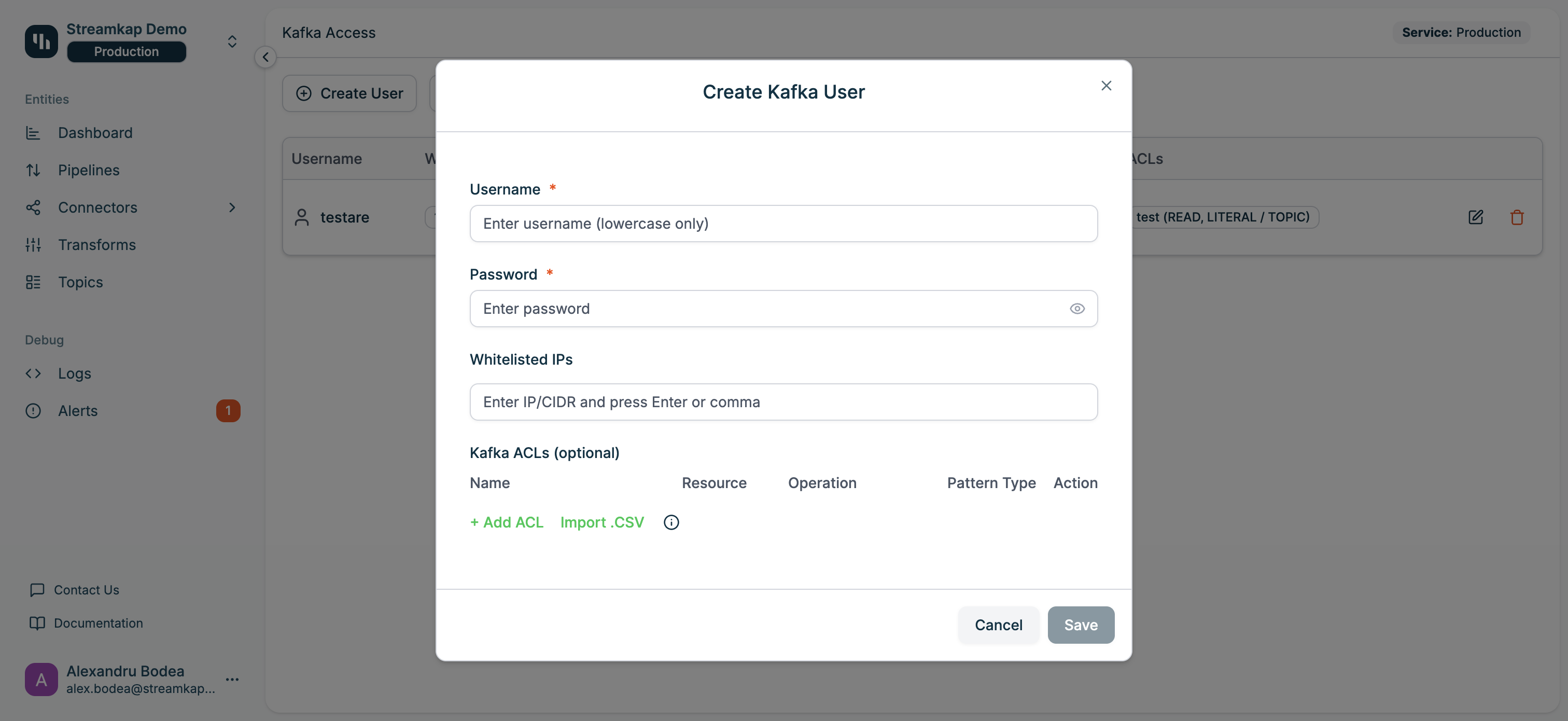
2
Enter Username
Provide a unique username (lowercase characters only).
Usernames must be lowercase and unique within your service.
3
Set Password
Enter a secure password for the user. This will be used for SASL authentication.
4
Configure Safe listed IPs (Optional)
Add IP addresses or CIDR ranges that are allowed to connect with this user.
- Enter IP/CIDR notation (e.g.,
192.168.1.0/24) - Press Enter or comma to add multiple IPs
- Leave empty to allow connections from any IP
5
Configure ACLs (Optional)
Define Access Control Lists to control what this user can access.Click + Add ACL to add a new rule. For each ACL, specify:
- Name: The resource name (topic name, consumer group name, or pattern)
- Resource: The type of resource
TOPIC: Kafka topicsGROUP: Consumer groupsCLUSTER: Cluster-level operationsTRANSACTIONAL_ID: Transactional IDsDELEGATION_TOKEN: Delegation tokens
- Operation: The allowed operation
READ: Consume from topics or read group offsetsWRITE: Write data to topicsCREATE: Create topics or other resourcesDELETE: Delete resourcesALTER: Modify resource configurationsDESCRIBE: View resource metadata (required by many clients alongside READ/WRITE)CLUSTER_ACTION: Perform cluster-level actionsDESCRIBE_CONFIGS: View configurationsALTER_CONFIGS: Modify configurationsIDEMPOTENT_WRITE: Idempotent writesALL: All operations
- Pattern Type: How the resource name is matched
LITERAL: Exact match (e.g., specific topic name)PREFIXED: Matches resources starting with this prefix
Import .CSV: You can bulk import ACL rules from a CSV file by clicking the “Import .CSV” button.
6
Save
Click Save to create the user. The user will appear in the table with their proxy endpoints.
Editing a Kafka User
To modify an existing Kafka user:- Click the Edit button (pencil icon) for the user you want to modify
- The Edit Kafka User dialog will appear showing current settings
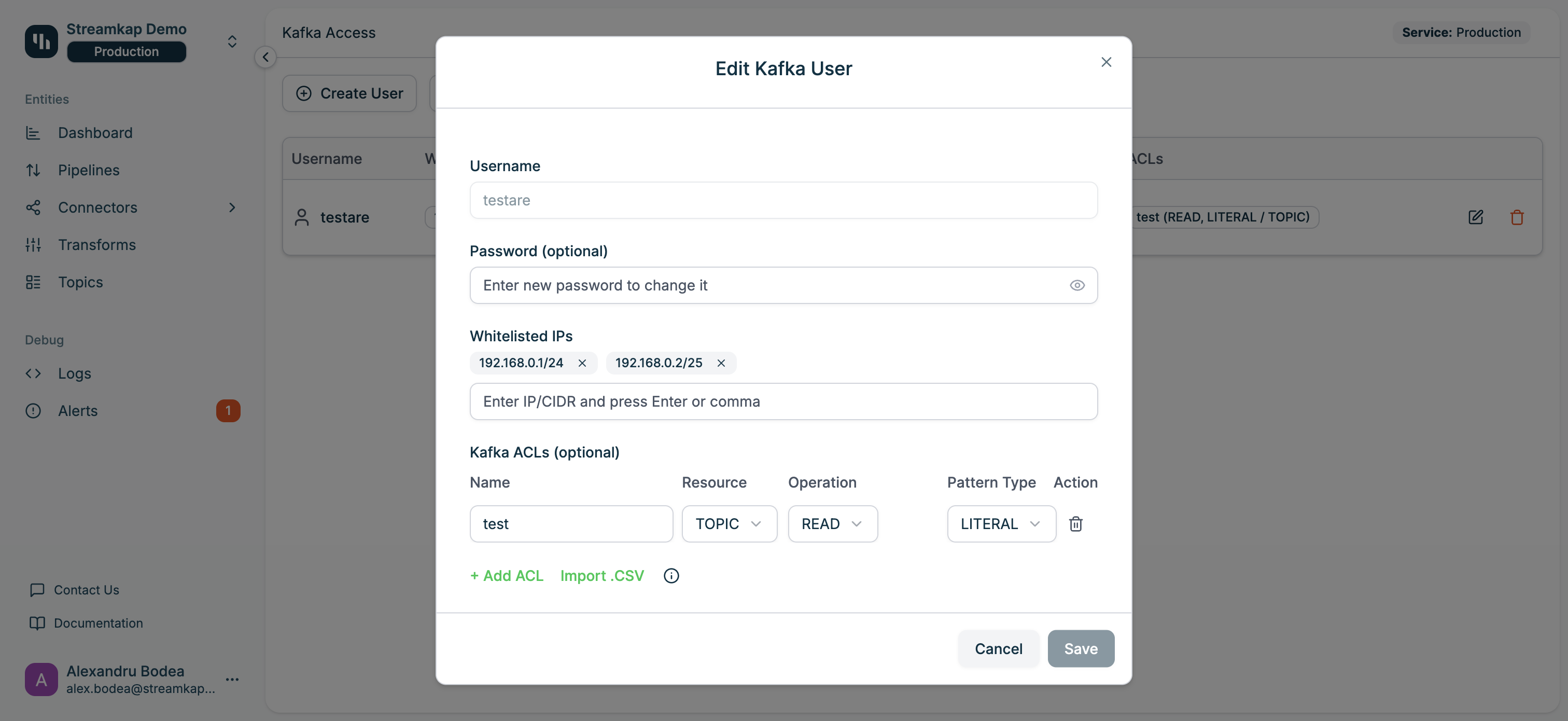
Editable Fields
- Username: Display only (cannot be changed after creation)
- Password (optional): Enter a new password to change it, or leave empty to keep the current password
- Safe listed IPs: Add or remove IP addresses/CIDR ranges
- Kafka ACLs: Add, modify, or remove ACL rules
Deleting a Kafka User
To remove a Kafka user:- Click the Delete button (trash icon) for the user
- Confirm the deletion when prompted
Searching and Filtering
Use the search bar to quickly find users:- Search by username
- Search by IP address (full or partial match)
Connecting to Kafka
Once a user is created, you can connect to Kafka using the proxy endpoints displayed in the table.Connection Details
- Bootstrap Servers: Use the proxy endpoints from the “Proxy Endpoint” column
- Security Protocol:
SASL_SSL - SASL Mechanism:
PLAIN - Username: The Kafka username you created
- Password: The password you set for the user
Example Connection Configuration
Service Selection
The Kafka Access page is service-specific. You can switch between services using the Service selector at the top of the page (shown as “Service: Production” in the breadcrumb area). Each service has its own set of Kafka users and proxy endpoints.ACL Best Practices
When configuring ACLs, follow these best practices:- Principle of Least Privilege: Grant only the minimum permissions required for each user
- Use Literal Matches: When possible, use
LITERALpattern type for specific topic names to avoid over-permissioning - Separate Users by Function: Create different users for producers, consumers, and administrative tasks
- Combine READ and DESCRIBE: Consumers typically need both
READ(for data) andDESCRIBE(for metadata) - Consumer Groups: Don’t forget to grant
READaccess to consumer groups (resource typeGROUP) for consumer applications - Testing: Test ACL configurations in a development environment before applying to production
Common ACL Patterns
Read-Only Consumer
- Resource:
TOPICwith topic name - Operation:
READ - Pattern Type:
LITERAL
- Resource:
GROUPwith consumer group name - Operation:
READ - Pattern Type:
LITERALorPREFIXED
Producer
- Resource:
TOPICwith topic name - Operation:
WRITE - Pattern Type:
LITERAL
Admin User
- Resource:
CLUSTER - Operation:
ALL - Pattern Type:
LITERAL
Security Considerations
- Rotate Passwords Regularly: Change user passwords periodically
- Use IP Safe listing: Restrict access to known IP ranges when possible
- Monitor Access: Check audit logs regularly for unauthorized access attempts
- Remove Unused Users: Delete users that are no longer needed
- Strong Passwords: Use complex passwords with a mix of characters
Troubleshooting
Connection Refused
If you cannot connect to Kafka:- Verify the proxy endpoints are correct
- Check that your IP address is safe listed (if configured)
- Confirm the username and password are correct
- Ensure your firewall allows outbound connections to the proxy ports
Permission Denied
If you receive permission denied errors:- Review the user’s ACLs to ensure they have the required permissions
- Check that the ACL resource name matches your topic/group name exactly (for
LITERALmatches) - Verify the operation type includes what you’re trying to do (e.g.,
READfor consuming)
User Not Found
If a user appears in the list but cannot authenticate:- Verify you’re connecting to the correct service endpoints
- Check that the password was set correctly
- Try editing the user and resetting the password
Related Documentation
- Services - Managing Streamkap services
- Topics - Working with Kafka topics
- Organisation Security - Overall security settings