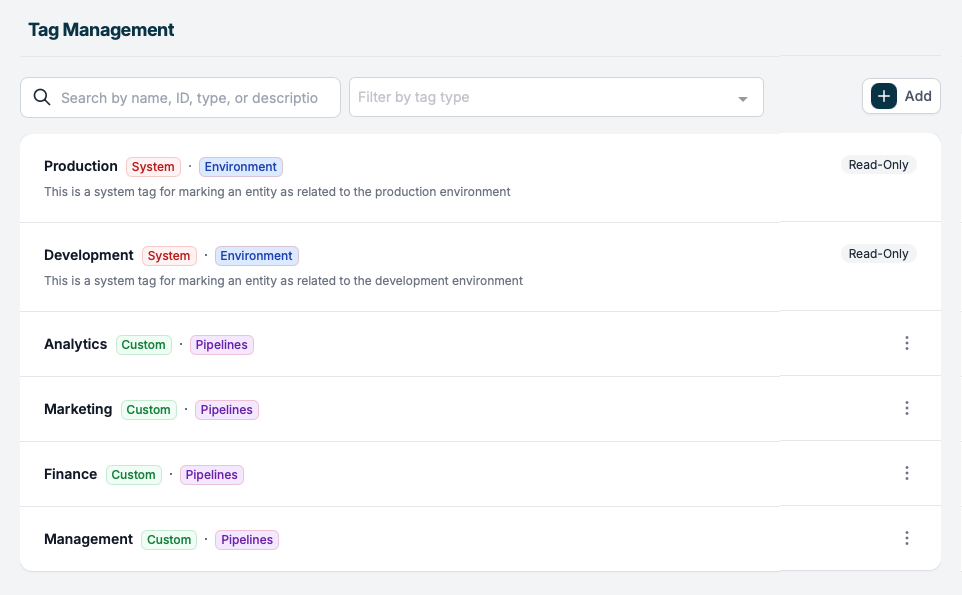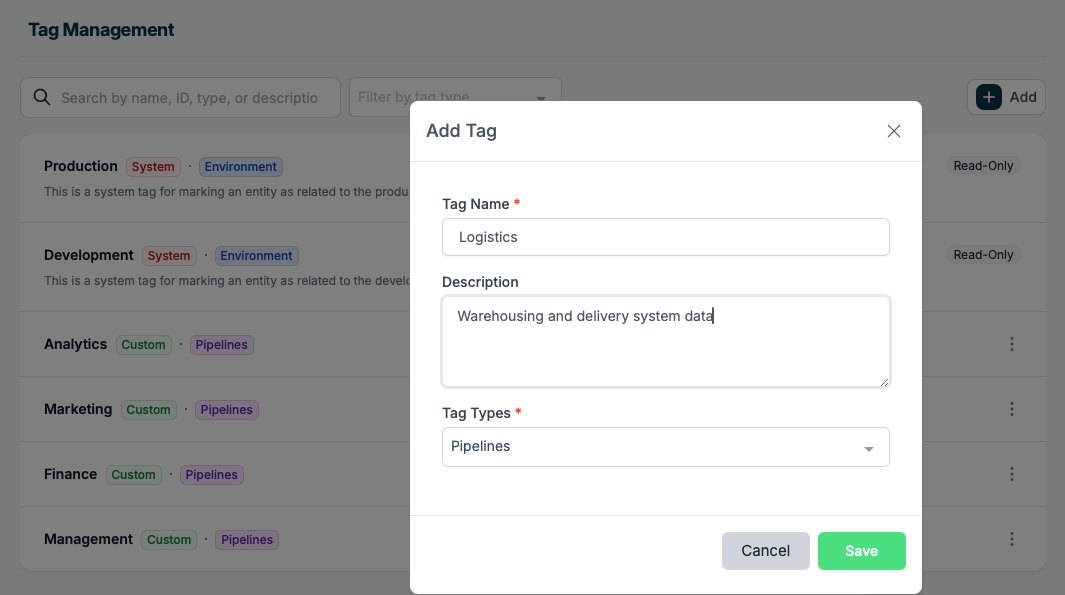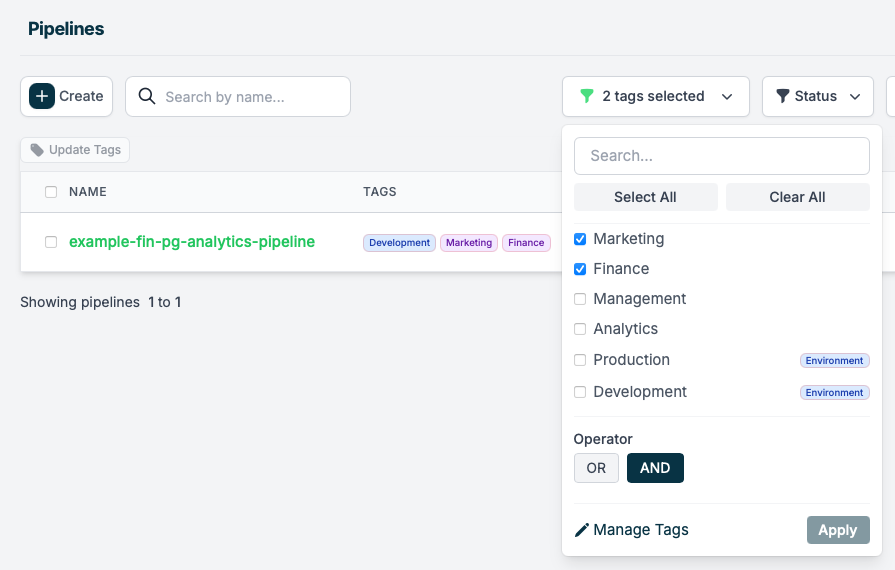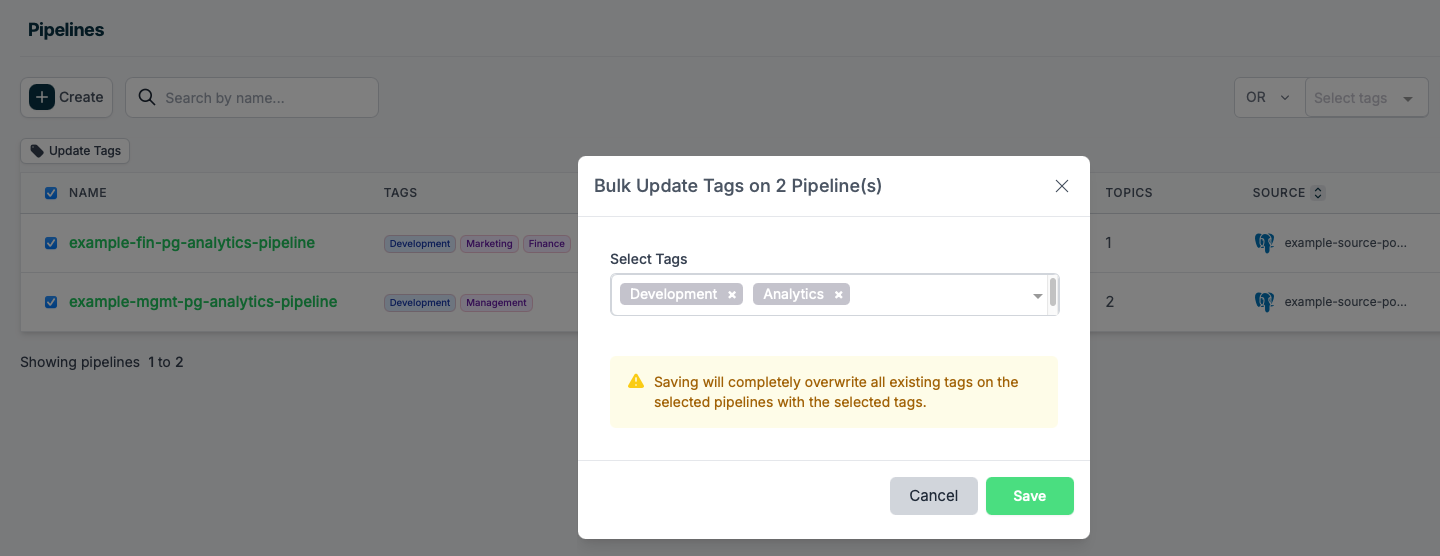Tags help streamline workflows by grouping related items based on custom-defined attributes.
Tag Management
The Tag Management feature allows you to create, categorize, and manage tags for organizing entities in the Streamkap app.
Start by navigating to the Tag Management section.
Tag Categories and Types
Tags are categorized into different types, which can be used to organize entities effectively.
Currently available categories are:
System: Applies to any tags and types predefined by Streamkap.Custom: Applies (automatically) to any tag you create.
Currently available types are:
Pipelines: Specific to your data pipelines.Environment: Predefined by Streamkap, for indicating different environments (e.g. Production and Development).
- Use the Search Bar to find existing tags by name, ID, type, or description.
- Use the Filter by Tag Type dropdown to refine your view of tags based on their categories.
Creating a New Tag
To create a new tag, follow these steps:
-
Click the Add button in the top-right corner.
-
A modal titled Add Tag will appear.
-
Fill in the required fields:
- Tag Name (Required): Enter a unique name for the tag.
- Description (Optional): Provide additional details about the tag.
- Tag Types (Required): Select one or more predefined tag types from the dropdown.
-
Click
Save to create the tag, or Cancel to discard changes.
- Tags are displayed in a list format with their type and description.
- Some system-defined tags may be Read-Only and cannot be modified.
- To edit or delete a tag, use the More Options (
⋮) Menu next to the tag entry.
Pipeline Tagging
The Update Tags feature allows you to efficiently update tags on multiple pipelines at once. You can also search and filter pipelines by their tags.
Start by navigating to the Pipelines section.
- Select one or more tags from the Tags filter.
- Reduce or expand the results by changing the Operator
AND or OR (e.g. Production AND Management, Development OR Finance OR Analytics).
- Click
Apply to apply the filter.
-
Select one or more pipelines by checking the box next to their name.
-
The Update Tags button will become active (it is greyed out until at least one pipeline is selected).
-
Click Update Tags to open the bulk update modal.
-
In the modal:
- Use the Select Tags dropdown to add new tags.
- Tags already applied will be visible and can be removed if needed.
- A warning indicates that saving will overwrite all existing tags on the selected pipelines with the new selection.
-
Click Save to apply the changes, or Cancel to discard them.
Bulk updates overwrite existing tags, meaning all previous tags will be removed and replaced with the newly selected ones.
- Click the More Options (
⋮) Menu next to a pipeline.
- Select Update Tags from the dropdown menu.
- This will open the same tag update modal, but only for the selected pipeline.
Best Practices
- Use a consistent naming convention for tags to ensure clarity.
- Leverage the description field to provide context for each tag.